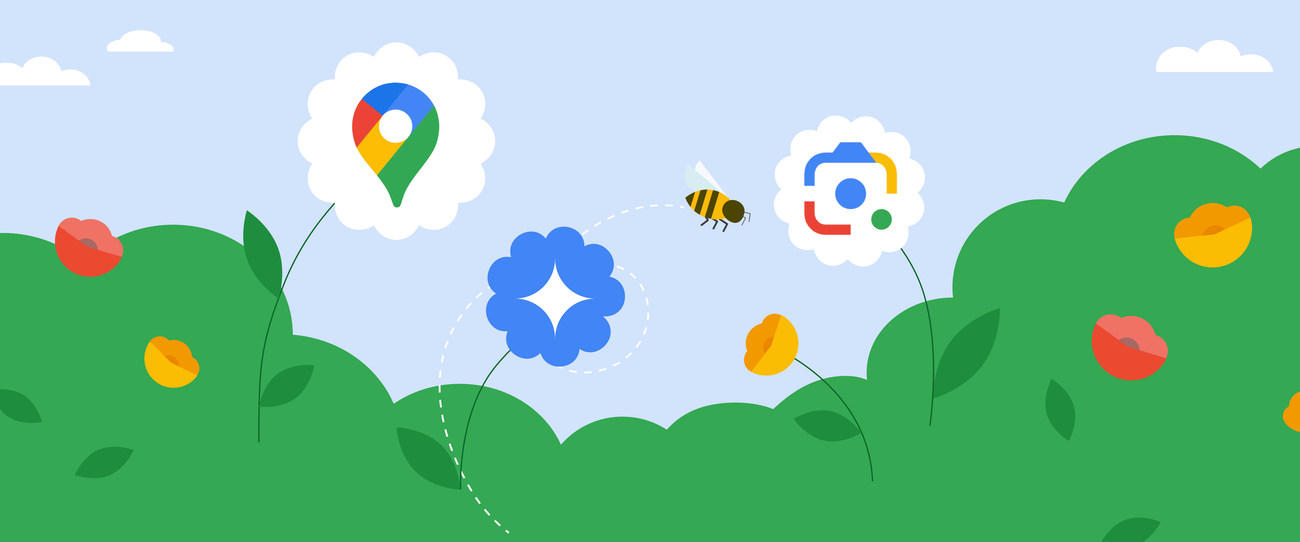
Looking to get outside more? There are a number of AI-powered Google tools that can help with that — from informing you about the local foliage to helping you find a new walking path.
1. Prepare for gardening or landscaping with Google Lens
Google Lens is an AI-powered tool that enables you to search using pictures. One of my favorite ways to use Lens is to identify plants. Every time I’m on a walk and admiring my neighbors’ landscaping, I pull out my phone and use the Lens tool to take a photo. The Search results identify the plant or flower in question, and I can follow the links to see additional information, like care instructions and propagation tips. Even if you don’t have a green thumb, using Lens to learn more about the plants in your neighborhood is a fun addition to any stroll. All you have to do is pull up the Google app, select the Lens camera icon in the Search bar and use the “Search with your camera” option to grab a photo. You can also select photos from your gallery if you’ve got older images you want to learn more about.
Lens also works with multisearch, so if you want to learn more about something you see, you can pair a photo with a question and get an AI overview in the results. For example, I have a shady yard, so snapping a photo of a cool cactus and adding the question “will this work in a shady yard?” helped me figure out if it’s a species that would survive in my garden. Sadly, the answer was no — but Lens did help me discover that hydrangeas will thrive! So now I have a handy list of what to pick up next time I’m at the nursery.
2. Use Google Maps to explore ahead of time
If you’re visiting a place for the first time, try Immersive View. It uses AI to pull together billions of Street View and aerial images to help you feel like you’re really there and prepare for your day outdoors. Make sure to check out the weather slider, which can show you what the area will be like throughout the day as the weather changes so you can make sure you pack a jacket or sunscreen if needed. Immersive View is currently available in cities like Amsterdam, Barcelona, Dublin, Florence, Las Vegas, London, Los Angeles, Miami, New York, Paris, San Francisco, San Jose, Seattle, Tokyo and Venice.
If you’re planning a bike ride, Maps can help you find the best route to take. Available in hundreds of cities, Maps’ cycling information uses AI to show you the elevation along your route, if you’ll encounter heavy car traffic, stairs or steep hills. You’ll also be able to get a highly detailed breakdown of the route itself so you can know at a glance what type of road you’ll be biking on – like a major road vs. a local street. All you have to do is select the cycling icon once you’ve searched for directions.
3. Stay up to date on air quality with AQI in Google Maps
It’s much easier to enjoy the outdoors when the outdoors are, well, enjoyable. The air quality index (AQI) feature in Google Maps shows the real-time AQI in an area. Select the “layers” option from the Maps app (both on your phone or computer), then choose “air quality.”
4. Take calls outside with Pixel Buds Pro
Whether it’s a work meeting or a friendly catch-up, try taking calls from a park or a walk around the block. Pixel Buds Pro features Clear Calling, which uses AI to reduce background noise and enhance the voice of the person you’re talking to, while also making your voice distinguishable from sounds happening around you. There’s also Conversation Detection, which uses AI so that Pixel Buds Pro will pause your music or podcast if you meet up with someone after or during your walk. Then when you end your conversation, it will unpause them right where you left off.
5. Get creative outdoor ideas with Gemini
There are tons of ways to use Gemini to help you enjoy the great outdoors, but here are a few specific things you could try:
- Ask Gemini to create a chart to compare some outdoor activities to try. You can even export it to Google Sheets!
- Ask Gemini to come up with a free, outdoor-based workout plan you can do at your local park.
- Get advice from Gemini on planning a community picnic.
This article was originally published on blog.google
